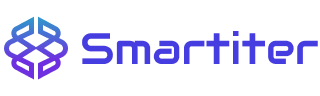In this age of modern technology, computer speed is critical for work, entertainment, and communication. However, after a while, most experience slower speeds, leaving them puzzled about what went wrong. Here, we examine the precise causes of computer slowdowns from an expert’s point of view, coupled with real-world solutions to reinstate flawless performance and ensure peak operation.
A Brief Guide to Construction Jobs

Major Causes of Computer Slowdowns
1. Bloated Startup and Background Processes
When too many programs or services start at startup or in the background, they consume memory (RAM) and CPU resources, and the system becomes slow. Programs like browsers with multiple open tabs, auto-syncing cloud applications, and startup utilities have a tendency to start without the user’s knowledge. The result is excessive usage of resources even for simple tasks.
Solution: Press (Ctrl+Shift+Esc for Windows or Activity Monitor for Mac) to open Task Manager and disable unwanted startup programs in the “Startup” tab. Also, monitor the “Processes” tab and identify which application consumes high CPU or memory and end unwanted tasks.
2. Low RAM
Every computer requires RAM for simultaneous program operation and resource-demanding program execution. A computer system equipped with limited random access memory becomes unstable while performing video editing or virtual machine operation. Insufficient memory makes the system utilize its hard disk as temporary storage more frequently, which is much slower, further decreasing performance.
Solution: Upgrade RAM to at least 8GB for general tasks or 16GB+ for professional use like graphic design or app development. Use diagnostic tools to monitor memory usage; e.g., Task Manager’s “Performance” tab in Windows or Activity Monitor’s Memory tab in macOS.
3. Outdated Software and Operating Systems
Older software and drivers may result in incompatibility, security risks, and poor system performance. Programs are designed to exploit hardware advancements, but earlier versions are less optimized for newer workloads.
Solution: Regularly update your operating system, device drivers, and important software. The update process for Windows users starts at Settings > Update & Security > Windows Update and MacBook users should open System Preferences > Software Update. Use trustworthy driver-update tools for deep scanning.
4. Full or Fragmented Hard Drive
Full hard drives, particularly traditional HDDs, slow down performance. Fragmentation scatters file storage across a disk, increasing the time to access data. While SSDs are immune to fragmentation, they too slow down when nearly full since there is not much write space for temporary files.
Solution: Use tools like Disk Cleanup (Windows) or Storage Management (macOS) to remove unwanted files. Users using HDD should also defragment their drives using in-built optimization tools in Windows (e.g., Optimize Drives utility). Users using SSD should not fill their drives beyond 85% capacity.
5. Presence of Malware and Viruses
Malware can install itself without making any noise, consuming Malware can silently install itself while using all CPU resources as well as RAM and network bandwidth. Programs distributed through spyware and adware result in both decreased system speed and weakened system security. The absence of proper antivirus protection leads to this problem within computer systems.
Solution: Use reputable antivirus software such as Bitdefender, Norton, or Malwarebytes. Perform regular full-system scans and activate real-time threat detection along with not downloading unfamiliar software or opening suspicious links.
6. Overheating Components
Overheating of processors and GPUs arises from dust accumulation and old thermal paste as well as malfunctioning fans. A computer prevents damage by reducing performance which results in slower system operations.
Regular cleaning of internal computer parts with compressed air remains an effective solution for maintenance. The placement of your computer should be within a ventilated location to maintain sufficient airflow. For laptops, attempt cooling pads. If temperatures remain high, thermal paste replacement and fan inspection by a technician.
7. Browser Bloat: Excessive Tabs and Extensions
Current web browsers consume plenty of RAM, particularly if multiple tabs or resource-hungry extensions are open. Background activities like video autoplay and script loading further contribute to the resource usage.
Solution: Close unnecessary browser tabs and uninstall extensions that you never use. Switch to lightweight browsers or those optimized for performance, like Microsoft Edge or Opera. Enable ad-blockers as well to reduce unnecessary resource consumption on websites.


Guess you like
-

The Ultimate Guide to Cutting-Edge Car Accessories and Tools
-

6 Effective Tips to Put Your Tangled Wires in Order
-

What to Mull Over Before Buying an Electric Vehicle in 2025
-

Practical Upgrades That Give Your Old Android a Brand New Life
-

Step-by-Step Manual to Uninstall Software and Maintain Optimal Functionality of Your Mac
-

Decoding the Secret of Web Hosting
Trending
-
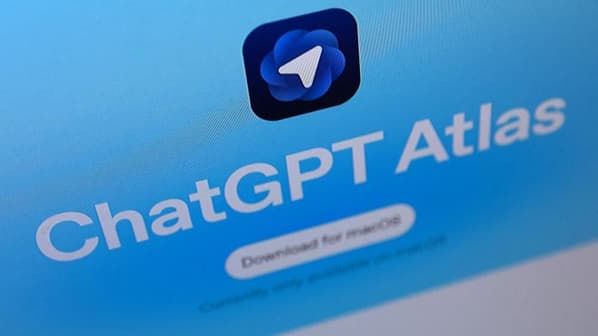 1
1A Smarter Way to Surf the Web with ChatGPT Atlas
-
 2
25 Apps Using Apple Intelligence to Transform Your Daily Life
-
 3
3Five AirPods Features That Make Everyday Listening Smarter and More Seamless
-
 4
4Battlefield 6 Beginner Tips for Winning Fights and Surviving Each Mode
-
 5
5Your Chatbot AIs Could Soon Determine What You View on Facebook and Instagram
-
 6
6How Seam Sealer Quietly Keeps Your Car Alive