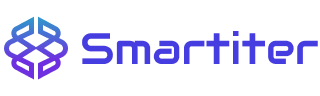In the modern age of technology, emojis are not just sweet little images—they’re life-supporting messages to convey emotion, humor, and personality. Apple’s Genmoji, powered by Apple Intelligence, elevates it to a whole new level by allowing people to create personalized emojis just the way they see them. Do you want a smiling cactus or a buddy shouting at a birthday? Genmoji brings it to you with amazing ease and creativity.
A Brief Guide to Construction Jobs
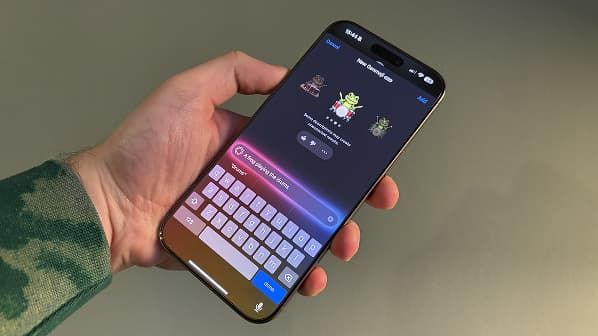
What Exactly Is Genmoji?
Genmoji is a machine learning-powered feature introduced in iOS 18.2 and iPadOS 18.2 that lets you design your own emoji-like images out of plain text inputs or off people in your photos. It’s like “emoji on demand”—no longer being stuck with a fixed library, your iPhone can now generate brand new expressions ad hoc.
For instance, you might just write something like “rainbow llama flying over Tokyo,” and Genmoji will give you a couple of emoji-like suggestions to choose from. Or you might select your friend’s face and add on a silly label, such as “Alex as a disco-dancing astronaut,” and the system will create an individualized icon that looks like them in that scenario.
Why Genmoji Stands Out
What most fascinates about Genmoji is its extremely personal and custom feel. Having everyday language on call, you’re not anymore just choosing from a pre-determined template—you get to pick the specifics: hairdo, mood, backdrop, even accessories. This makes your online conversations go from humdrum to explosively evocative. Want pineapple with shades sipping lemonade on Mars? You’re welcome. It’s truly inventive.
Furthermore, the process is all in private—pictures are made and stored on your device straight away. Apple does not send your creations to the cloud unless you want to share them. That blend of creativity and confidentiality has already made Genmoji a top contender as an early favorite.
How to Use Genmoji Step by Step
1. Update and Activate Apple Intelligence
First, make sure your device is on iOS 18.2 or above—and Apple Intelligence is turned on in Settings. Apple Intelligence is currently supported on iPhone 15 Pro, iPhone 15 Pro Max, all iPhone 16 series, and iPads with A17 Pro or M-series chips.
2. Launch the Genmoji Feature
On applications such as Messages or Notes, press the emoji emblem at the keyboard. In the upper right corner you will find the Genmoji character (a smiley-plus with colored smiley). Tap it to open the Genmoji interface.
3. Enter Your Description or Choose a Person
Enter a descriptive phrase—like “a nerdy sloth reading a sci-fi novel”. Optionally, tap “Choose a Person” to pick a person in your Photos library and add a description like “Sophie juggling cupcakes”.
4. Pick Your Favorite Genmoji
Swipe and tap Add the option that matches your mood generated by AI. It can be added to the sticker drawer or emoji library of your device to be reused easily as a sticker or inline image, or even a Tapback reaction.
5. Edit or Delete if Needed
Should you have made too many, you can remove a Genmoji by tapping and holding it from the sticker app or Messages keyboard and choosing Remove.
Real-World Notes on Genmoji in Daily Use
Despite its strengths, Genmoji does come with a few limitations. Because of face-recognition safeguards, prompts involving humanoid figures often require selecting a person from your photo library—making generalized human forms harder to generate. Additionally, Apple enforces guardrails to block inappropriate images—any request involving nudity or graphic content will trigger a rejection message.
From user forums is mixed feedback about availability and positioning. Some state that after an update, Genmoji does not appear as engaged unless communicating with other iPhone owners, or requires Genmozi downloaded separately through an update alert. That volatility could be a sign of Apple’s ongoing fine-tuning and beta-phase deployment.
Final Thoughts
Short and sweet, Genmoji turns your iPhone into a studio of creativity—allowing you to envision and send your own emoji-style artwork in mere words, pictures, and a touch. Whether seeking to surprise friends with unexpected custom stickers or add visual zing to your messages, Genmoji offers a delightfully personal, fun, and expressive experience that’s every bit as great as it sounds.


Guess you like
-

6 Actual Ways to Accelerate Your Windows PC
-

The Best Co-op Games for Every Type of Friendship Moment
-
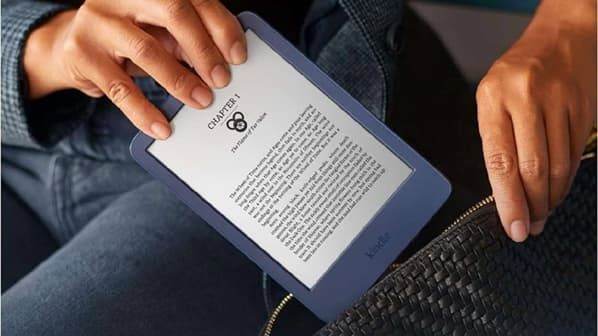
Amazon’s New AI Tool Translates Kindle E-Books for Self-Published Authors
-

5 Artificial Intelligence Features Already Making Your iPhone Smarter
-

Real Ways to Fix Your Cell Signal When Your Phone Bars Disappear
-

Should You Utilize Cloud Storage and Cloud Backup Services?
Trending
-
 1
1Trading Up to iPhone 17 Pro Left Me Wondering Why I Waited So Long
-
 2
2Celebrating The Game Awards 2025's Most Striking Aesthetic Visions
-
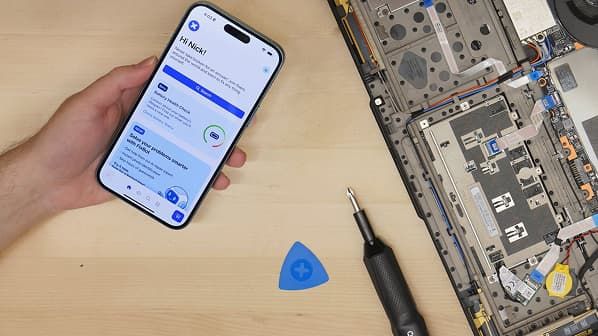 3
3How the iFixit FixBot Democratizes DIY Repairs
-
 4
4How AI Agents Reshape Workplace Productivity
-
 5
5Rolling Worlds in a Carry-On: Building a Portable Gaming Kit for Real Travel
-
 6
6How Amazon Leo Could Bring 1 Gbps Internet from Space